Email marketing services have been around for decades. As part of online marketing, email marketing is still the most effective marketing strategy today in terms of Return on Investment (ROI).
Around 4 billion people globally used email in 2020. This number is estimated to grow to 4.6 billion by the year 2025, according to a study by Statista. As a result, businesses that use email marketing keep the costs down while building a loyal customer base, wider brand recognition, and increasing sales.
Building a list and sending out hundreds or thousands of emails takes a lot of time and is inefficient. This is where email marketing software comes to aid. It automates the processes and frees up time for the companies to focus on more critical tasks.
There are numerous email marketing tool options to choose from with different features, payment plans, and the level of user-friendliness. We decided to sign up and compare 12 of the best email marketing services available today.
Take a look at our results and find out which email marketing software is an excellent fit for your business.
- We signed up with the email marketing tools and created an email list using our email addresses.
- We asked people who have never used any email marketing software before to rate how easy it is to get started and use these platforms.
- Then, we looked at each tool in-depth and assessed the features and pricing models in more detail.
Best Email Marketing Software (Comparison Table)
| No. | Email Marketing Service | Best For | Pricing per Month | Money-Back | Customer Support |
|---|---|---|---|---|---|
| 1 | Constant Contact | Small Business | Starting From $9.99 | 30-days (60-Day Free Trial) | Phone / Live Chat |
| 2 | Sendinblue | Small Business | Starting From $25.00 | No (Free Trial) | Email / Phone / Live Chat |
| 3 | GetResponse | Small Business | Starting From $10.50 | No (Free Trial) | Email / Phone / Live Chat |
| 4 | ConvertKit | Creators/Small Business | Starting From $9.00 | 30-days (Free Trial) | Email / Live Chat |
| 5 | Mailchimp | Small Business, Agencies | Starting From $11 | No (Free Trial) | Email / Phone / Live Chat |
| 6 | AWeber | Small Business | Starting From $16.15 | 30-days (Free Trial) | Email / Phone / Live Chat |
| 7 | Drip | eCommerce | Starting From $19.00 | No (Free Trial) | Email / Live Chat |
| 8 | ActiveCampaign | Small Business | Starting From $9.00 | No (Free Trial) | Email / Phone / Live Chat |
| 9 | Mailerlite | Small Business | Starting From $10.00 | No (Free Trial) | Email / Live Chat |
| 10 | Klaviyo | eCommerce | Starting From $20.00 | No (Free Trial) | Email / Live Chat |
| 11 | iContact | Small Business | Starting From $20.00 | No (Free Trial) | Phone / Email / Live Chat |
| 12 | Campaign Monitor | Small Business, Agencies | Starting From $9.00 | No (Free Trial) |
Why Email Marketing is Necessary?
Before we head into each email marketing service provider’s specifics, let’s dig into the usefulness of email marketing in general.
Here are some examples that support the effectiveness of email marketing in general:
- Email marketing’s ROI is $42 for every $1 spent, according to Litmus’s State of Email 2020 research (source)
- Email marketing is in the top 3 channels marketers used in 2021 next to video and website/blog (source)
- 69% of B2B marketers use email newsletters for content marketing, as the Content Marketing Institute study in 2021 found (source)
With these figures alone, you can see that email marketing remains the king of all marketing even today. However, it’s important to note that the best results come by implementing technological advances in your email marketing strategies.
For example, emails are now opened more on mobile than on desktop. This means that optimizing your emails to account for mobile devices is paramount to your campaign’s success.
Therefore, you want to choose an excellent email marketing service that allows you to take advantage of all the latest trends. Some of the essential aspects you should be looking at today are adding email contacts in bulk, email automation, detailed reporting, high deliverability, customer segmentation options for targeted emails, and campaign management tools. These are essential because you want to take out as much manual work as possible to increase the ROI of your email campaign.
What about the pricing? Most email marketing services allow you to store subscribers and send emails for free up to a point. After that, the standard pricing model is the price per subscriber. There’s also an alternative – price per sent email. Usually, the dollar amount of the price per subscriber is higher than per email. If you’re looking to send your subscribers a bunch of emails, it may be cheaper to opt for a price per subscriber model and vice versa.
But enough about the theory and statistics, let’s get to our email marketing tools’ comparison.
Top 12 Best Email Marketing Service Providers
1. Constant Contact – The Best Overall

Currently running a -40% sale on first three months!
Payment Plans: Based on the Number of Contacts
Pricing: Starting From $9.99
Ease of Use: 4/5 – Easy
Free Version: No
Drag & Drop Editor: Available
Mobile-Friendly Editor: Yes
Ease of Use
Our beginner testers thought this of Constant Contact: “The user experience is quite simple but takes a bit of time to get used to navigating around the campaign management tool.”
You have multiple options for importing your email contacts. You can use copy-pasting, upload emails in bulk from a file, and import contacts from Gmail, Outlook, and other 3rd party apps. The whole process itself is quite simple and easy to follow.
Constant Contact’s email design tool uses a drag and drop functionality together with element blocks. When creating your email, you can choose from several templates as a base for your email, or start building it from scratch. Multiple handy toolbars help you with adding elements or editing a selected one. However, when adding an image, you go through three separate windows, which we feel is a bit much.

While you’re building your email, you can always use the preview function to see how the current version would look in someone’s inbox.
After you’ve created your email, you choose the email recipients, add a subject line, and determine when your email is sent. Once you’re done with that, you can go back to your dashboard and see some basic statistics about your emails’ performance.
Mobile Editor
Constant Contact has a separate mobile app available on the App Store and Google Play. You can use it to create and send emails, receive notifications, and see the statistics of your sent emails. The app itself is relatively compact and useful for marketers on the go who still want to be productive with their email marketing.
Features
Constant Contact’s service has all the modern features necessary to create an effective email marketing campaign in today’s world. Some of the more advanced features are only available with the higher-tier plan. So, make sure you pick the right plan with your desired features.
On top of the unlimited number of emails you can send with Constant Contact, the main features are drag and drop design tools, mobile-responsive emails, list segmentation for targeted emails, personalized emails, and email automation capabilities.
Their customer support is available over the phone and live chat support, and they have an extensive knowledge base with additional marketing articles you can browse.
If you don’t have a website yet, then Constant Contact’s plans also include website hosting. You can build an entire website, landing pages, or even eCommerce sites.
Pricing & Plans
Constant Contact offers two subscription plans, and the cost of both is tied with how many contacts you are adding to your account.
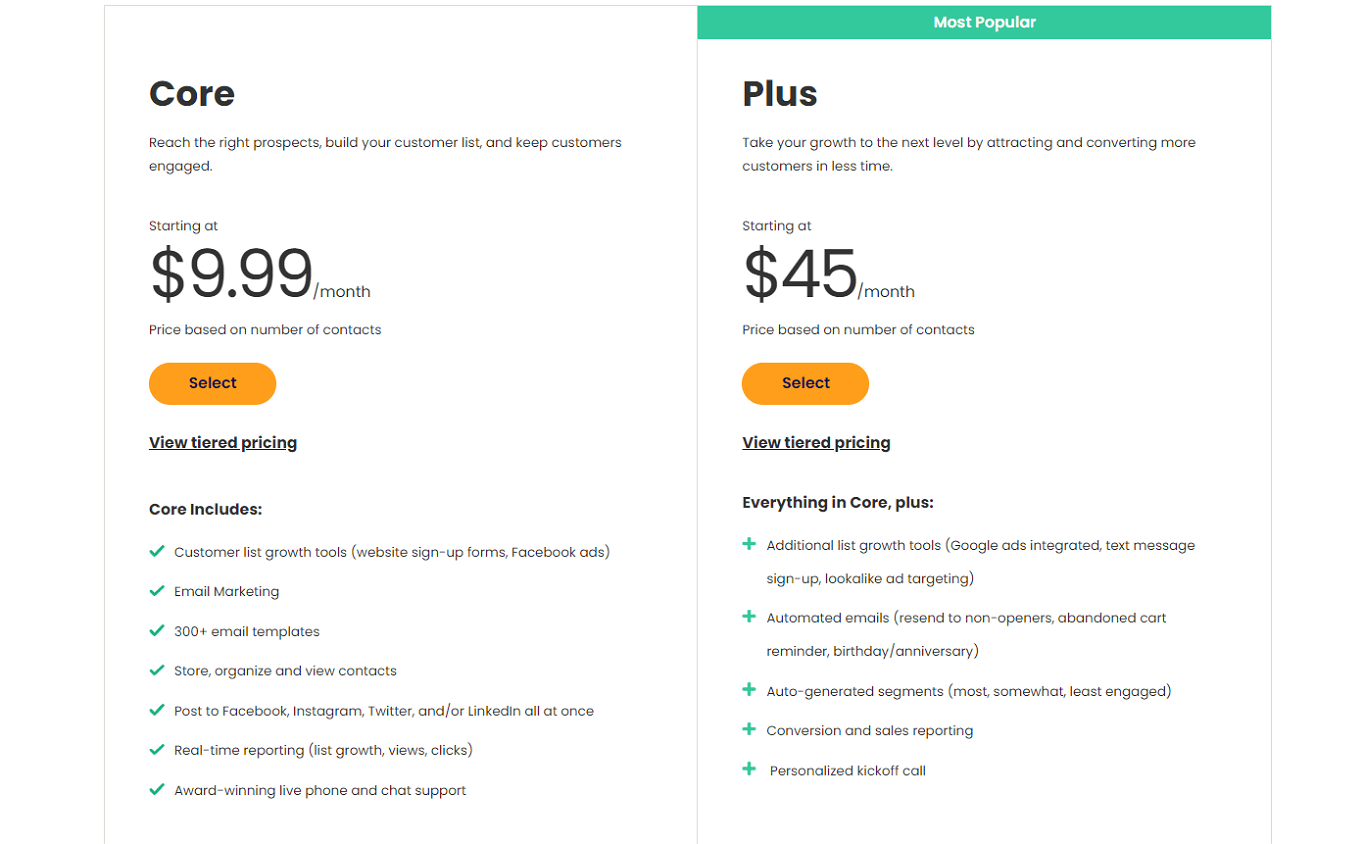
The cheapest Core plan starts at $9.99/month with 5 users and the Email Plus plan is $45/month. The full Website Builder suite of features will continue to be included in both of the Email plans at no additional cost. Moreover, Constant Contact is currently running a 40% discount on the first three months.
Constant Contact offers an extraordinary 60-day free trial without needing a credit card. You’re limited to 100 contacts during the trial period, but it still gives you a safe opportunity to test their service. Besides, you get a 30-day money-back guarantee with the paid plans.
2. Sendinblue – The Best Option to Pay By Email

Payment Plans: Based on Sent Emails
Pricing: Starting From $25.00
Ease of Use: 5/5 – Very Easy
Free Version: Yes
Drag & Drop Editor: Available
Mobile-Friendly Editor: Yes
Ease of Use
Here’s a brief summary of what our testers thought about Sendinblue: “Sendinblue’s usability is very intuitive, but the account’s setup process and the first campaign takes a bit of time.”
You have three methods to add contacts: copy-pasting, importing email contacts from a file, and adding contacts individually. All of these are quite intuitive to use. However, during this process, Sendinblue’s data mapping function asks you to match the extra information to an email address, which is optional but isn’t stated clearly during the process.
Sendinblue’s email design tool is where they shine the most. You start by creating a campaign and inserting some basic information. The layout of the editor is compact and doesn’t utilize many popup windows to obstruct the view. You have three options for creating your email: drag & drop, “Rich Text Editor”, and custom HTML code. All of these options are smooth and user-friendly. You can also preview your created email with desktop, tablet, and mobile views.

Before you can send your email to your contacts, you go through a summary page that showcases the setup, design, and contact information. This is a great feature to double-check if everything is correct before you hit that Send button.
Mobile Editor
Sendinblue doesn’t have a standalone mobile application. However, their editor is fully functional in the mobile browser.
Features
Sendinblue’s email marketing tools are packing modern features. These features enable you to take advantage of the latest trends in email marketing. Although some of the more advanced features are locked behind higher-tier plans, the free plan’s base features offer enough to get started with your email campaigns.
The main features that we want to emphasize are an unlimited number of contacts and details, intuitive drag & drop based design tool, email personalization, mobile-friendliness, customer segmentation options, and custom email automation rules. You also get a fully-functional sales CRM, a live chat plugin, and access to modify Facebook ads directly in Sendinblue’s campaign management tool.
Sendinblue’s customer support is accessible over email by default. You can also reach them through phone and live chat, but only starting from the Premium plan. They do have an extensive knowledge base with useful articles you can browse for information.
Pricing & Plans
Sendinblue officially offers four different plans: Free, Lite, Premium, and Enterprise. However, there’s another plan named Lite+, which adds some usability for an additional monthly fee. Together with the free plan, all plans have the necessary functionality to design and start an email campaign.
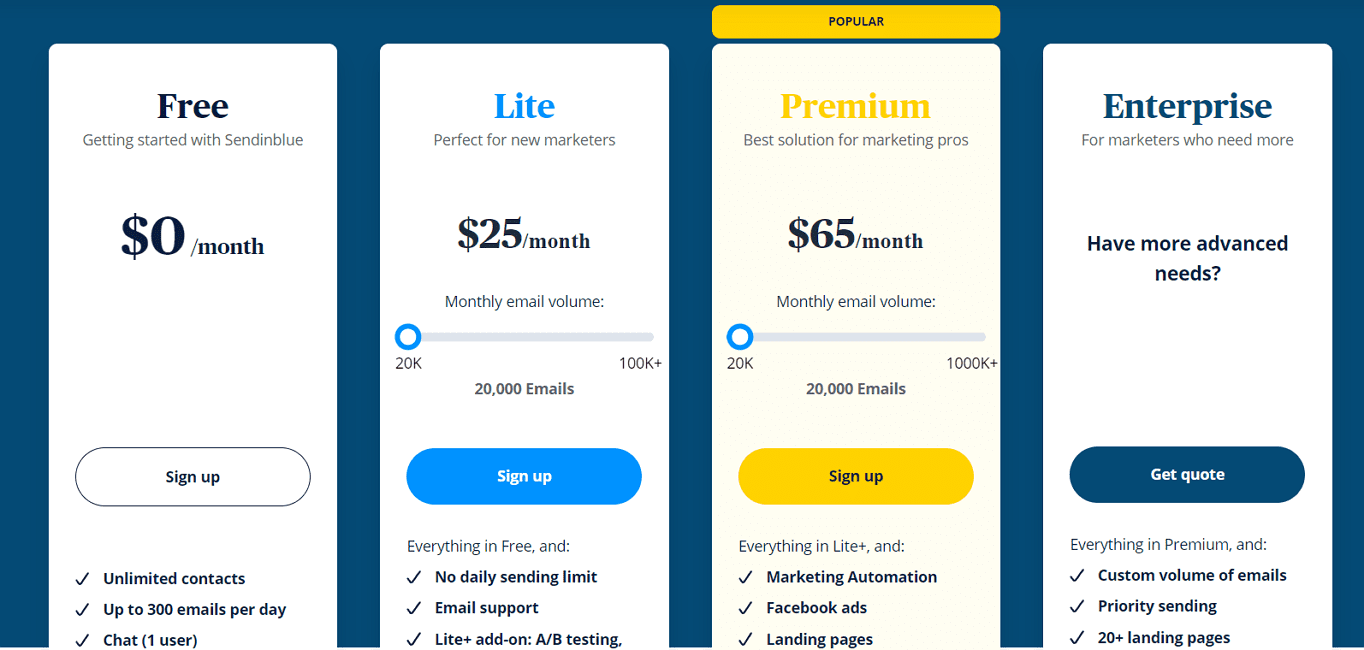
Apart from the free plan, Sendinblue’s cheapest plan starts at $25/month with 20,000 emails ($0.001/email).
Unfortunately, Sendinblue doesn’t offer a money-back guarantee. However, you can use their free plan to get the raw feel about their service. You can also cancel, suspend, or pause your paid subscription with ease from the account settings.
3. GetResponse – The Most User-Friendly Experience
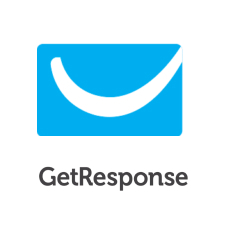
Payment Plans: Based on the Number of Contacts
Pricing: Starting From $10.50
Ease of Use: 5/5 – Very Easy
Free Version: No
Drag & Drop Editor: Available
Mobile-Friendly Editor: Yes and no
Ease of Use
A brief summary of what our testers thought of GetResponse: “The whole process from start to finish feels smooth, is user-friendly, and you have a ton of options along the way. However, the experience would be even better with a built-in image editor.”
You can add your contacts easily through the quick-action buttons from the dashboard. You can choose to upload your contacts individually or import them from a file. Depending on your contact list’s size, the importing may take a couple of seconds up to a few hours.
Building your email is relatively straightforward, and you can pick a pre-designed template, start from a blank template, or insert your HTML code in the editor. Working with a template gives you access to drag and drop tools and the building blocks toolbar. We especially enjoyed the block’s name display when hovering over an inserted building block. You can also preview your created emails in the desktop or mobile view making sure the content looks great on all devices.

GetResponse also gives you access to thousands of free stock photos and an integrated Shutterstock gallery. However, the latter doesn’t come free, but you can purchase the desired image after previewing it in the editor. Unfortunately, they lack an internal image editor, so when you upload your image, make sure you’ve already edited it.
Once you create your email, you are directed to the summary page. Here you can name your campaign, write the subject line, and add your email recipients. Most of these options open a popup window and don’t redirect you to a different page, except when you want to redo the editing phase.
Mobile Editor
GetResponse has a mobile application that you can use to access data, create emails, and manage your contacts. However, the email editor in the app is disappointing. The customization options are minimal, and you can only create text-based messages (minus some emotions).
Features
GetResponse focuses heavily on webinars and eCommerce sites. In fact, you get tools for both with even the starter plan. Of course, that doesn’t mean that this service isn’t working with other businesses – quite the opposite.
Since the pricing model is based on the subscriber count, you can send out an unlimited number of emails to your list. The other main features are a drag and drop email design tool, mobile-friendly emails, dynamic content based on customer segmentation, and automated email options with blog digests.
GetResponse’s customer support is available 24/7 over the live chat and email, which is reassuring, especially if you’re new to email marketing. Once you opt for a custom plan, you also get the additional phone support, Slack channel option, and a dedicated support person.
Pricing & Plans
GetResponse’s pricing model is based on the number of contacts you have on your list. You can get the best prices with a 2-year commitment.
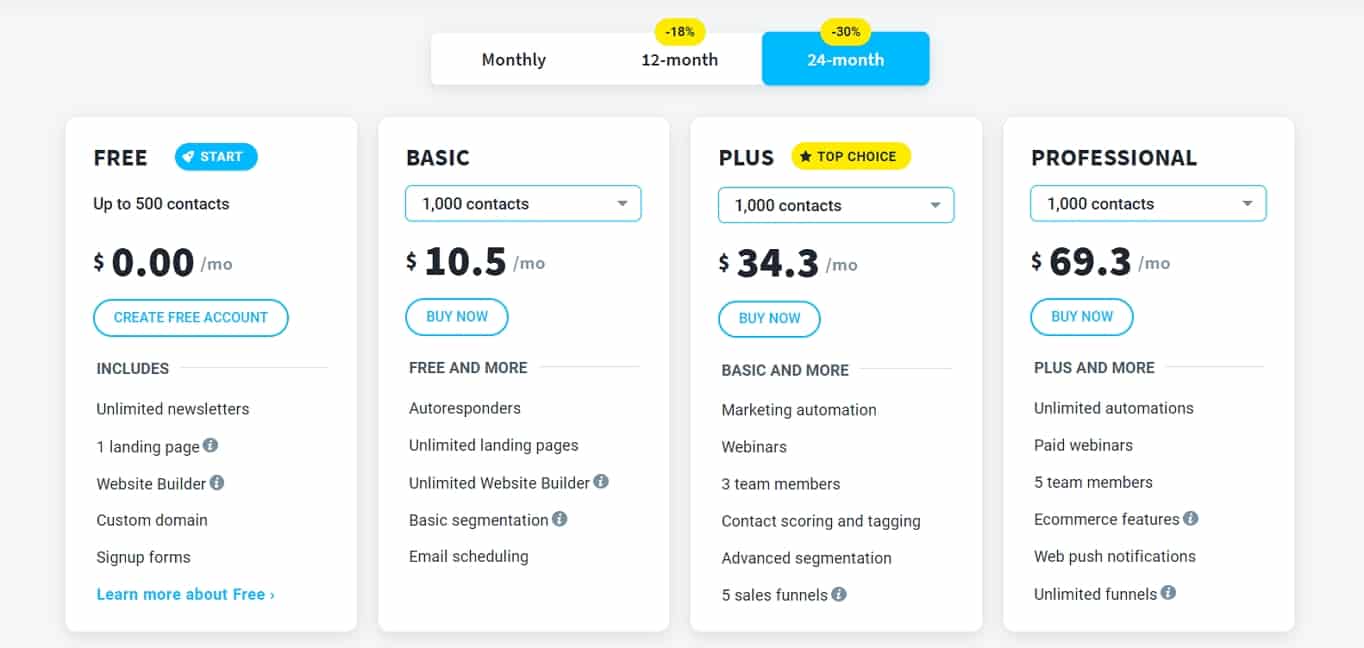
The cheapest plan starts at $10.50/month with 1,000 contacts ($0.0105/contact).
GetResponse doesn’t have a refund policy with their paid plans, but you can try out their service for 30-days. The trial version doesn’t require your credit card details, either.
4. ConvertKit – The Cleanest Looking Editor
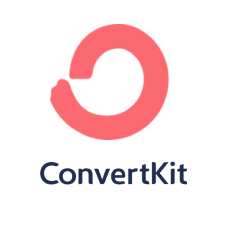
Payment Plans: Based on the Number of Contacts
Pricing: Starting From $9.00
Ease of Use: 3/5 – Average
Free Version: Yes
Drag & Drop Editor: No
Mobile-Friendly Editor: Yes, browser
Ease of Use
Here’s a brief summary of our testers’ experience with ConvertKit: “ConvertKit’s user experience is very simplistic, maybe even too bare-bones. You miss out on some modern features like a drag and drop editor tool or a more comprehensive selection of templates, but you can get the job done fast. Also, the clean look and feel aren’t that confusing for beginners.”
You can build your email list in three ways: add individual contacts, upload emails in bulk from a CSV file, or import your email contacts from another service. Even though there isn’t an option to copy-paste your data, you can easily create a CSV file to bypass this inconvenience. ConvertKit only supports one list of contacts, and you can organize them by using tags.
Building your email is where things get a bit clunky. ConvertKit doesn’t have a modern drag and drop tool you can use, and the only options are plain text and custom HTML code. There’s also a confusing process for selecting a template, and there are only three options. However, we like that the plain text editor is robust and not cluttered with endless possibilities that can confuse beginners. You can still access several editing options by highlighting a line of text.

The next step takes you to the preview area, where you can see the full message and double-check if it’s ready to go. You then have the option to send the email immediately or schedule it to a later date.
Mobile Editor
ConvertKit doesn’t have a dedicated mobile application. However, their email editor and dashboard are easy to access from the mobile browser with full functionality.
Features
ConvertKit’s feature list is quite typical for a modern email marketing service. They greatly emphasize supporting your growth and even have a cleverly crafted course for building and launching your email marketing campaigns.
ConvertKit lets you send out an unlimited number of emails to your contacts. The other main features are email automation options, personalized content, sign-up form builder, tag-based customer segmentation, and 70+ integrations with various 3rd party applications.
Their customer support is available over live chat during business hours. However, you can create an email ticket to contact support outside of this time. You get upgraded support features with the paid plans, namely Premium and Priority support. ConvertKit also has a wide array of useful marketing articles and a knowledge base that you can use for further information about the service or email marketing in general.
Pricing & Plans
ConvertKit offers both free and paid plans. The paid plans are subscriber-based, and they also provide you with a free migration option if you need to move your data from another email marketing service.
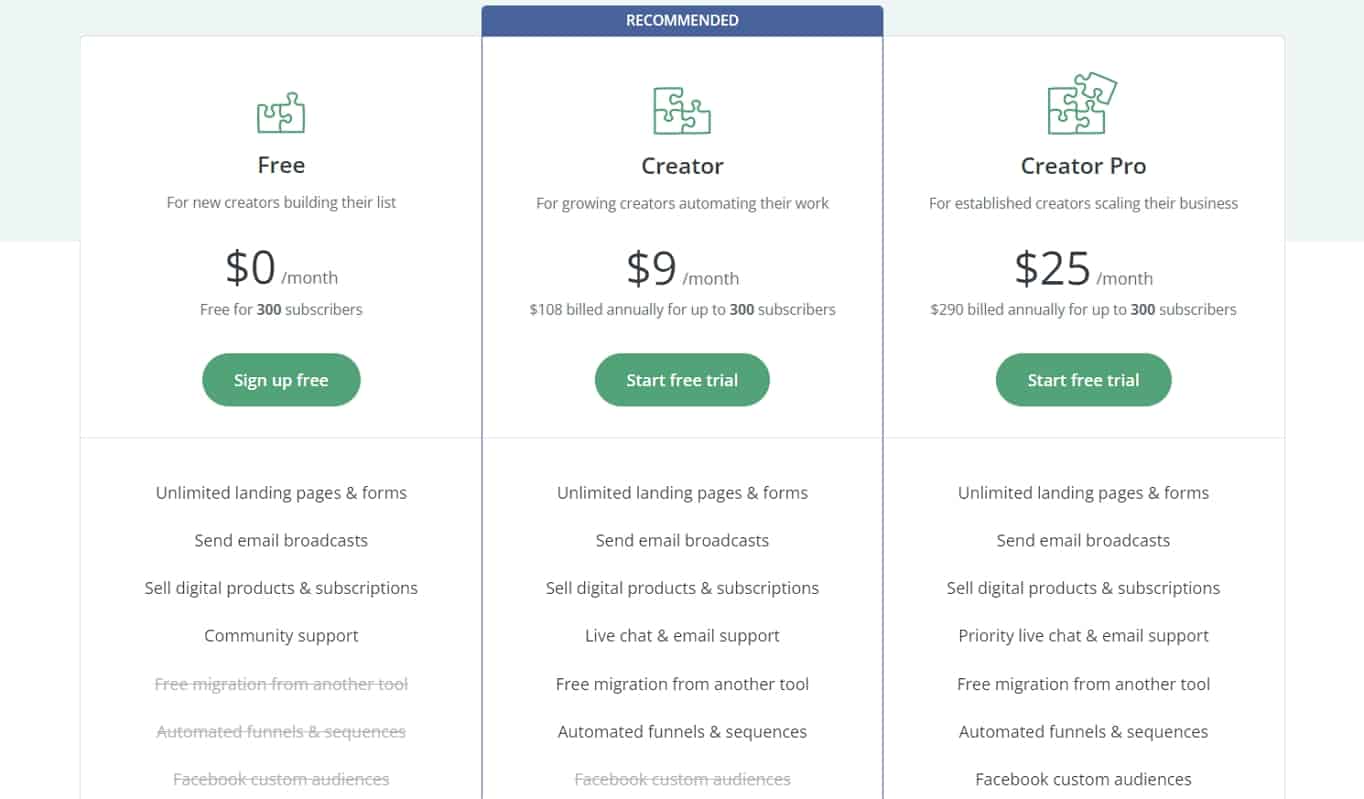
The cheapest paid plan starts at $9/month (annual payment) with 300 contacts.
On top of the free plan, ConvertKit offers a 14-day free trial with their paid plans up to 35,000 contacts. If you have more than that, you qualify for a personalized demo from the company. Also, you have a 30-day money-back guarantee.
5. Mailchimp – Easy for Beginners

Payment Plans: Based on the Number of Contacts
Pricing: Starting From $11
Ease of Use: 5/5 – Very Easy
Free Version: Yes
Drag & Drop Editor: Available
Mobile-Friendly Editor: Yes, app
Ease of Use
Here’s what our testers thought about Mailchimp: “The whole usability of Mailchimp feels very smooth and natural. It’s also a great fit for beginners as you get guidance throughout the process. A major perk is the built-in image editor that adds so much to the overall experience.”
After you have your account set up, Mailchimp’s dashboard prompts you to import email contacts either from a file or by copy-pasting it. You then organize your contacts’ statuses, add tags, insert additional information, and review the outcome. When you need to add or remove information or contacts, you can easily do that from the Audience Dashboard.
Before you can start building your email, you need to set up a campaign. Again, the entire process is so smooth and guided all the way.
You can build your email in plain text, custom HTML code, or choose a template or pre-built layouts. The latter opens up the Mailchimp’s drag and drop design tool. The structure is quite solid; however, we found that accessing a block’s additional options covers the entire toolbar, which is a bit annoying. One of the best features of Mailchimp’s email builder is the integrated image editor. You can build your full email without ever leaving the site.
During the email building phase, you can always preview the message in desktop, mobile, or inbox view. However, the latter didn’t seem to work for us when we reviewed this tool.

Once you’re done, you are directed to the summary page to double-check everything, and then you can send your campaign out. Since you’ve already created an email list and added details of your campaign, there are no extra steps at this point.
Mobile Editor
Mailchimp has a dedicated mobile application. You can access performance data, add email contacts, and create landing pages and emails. The mobile email editor itself is fully-functional and looks great. We especially like that the main screen is focused on the email itself and isn’t cluttered with editing options.
Features
Mailchimp has all the modern features that are necessary for running a successful email campaign.
The main features of Mailchimp’s email marketing tools are the drag and drop design tools, customer segmentation options, dynamic content, email automation, sign-up forms, and 200+ integrations with social media and other applications.
Mailchimp’s 24/7 email and live chat support is available with the paid plans, and you get additional phone support with the highest-tier plan. However, when signing up with either the free plan or any paid plans, you get a 30-days email support perk. They also have a substantial knowledge base with useful articles and guides.
Pricing & Plans
Mailchimp’s pricing is based on the number of contacts you are planning to have. Apart from the monthly subscription plans, they also offer a flexible payment option called Pay As You Go. This plan gives you the Essential plan’s features, but you only pre-pay for Mailchimp Credits, which you can then use to send your messages.
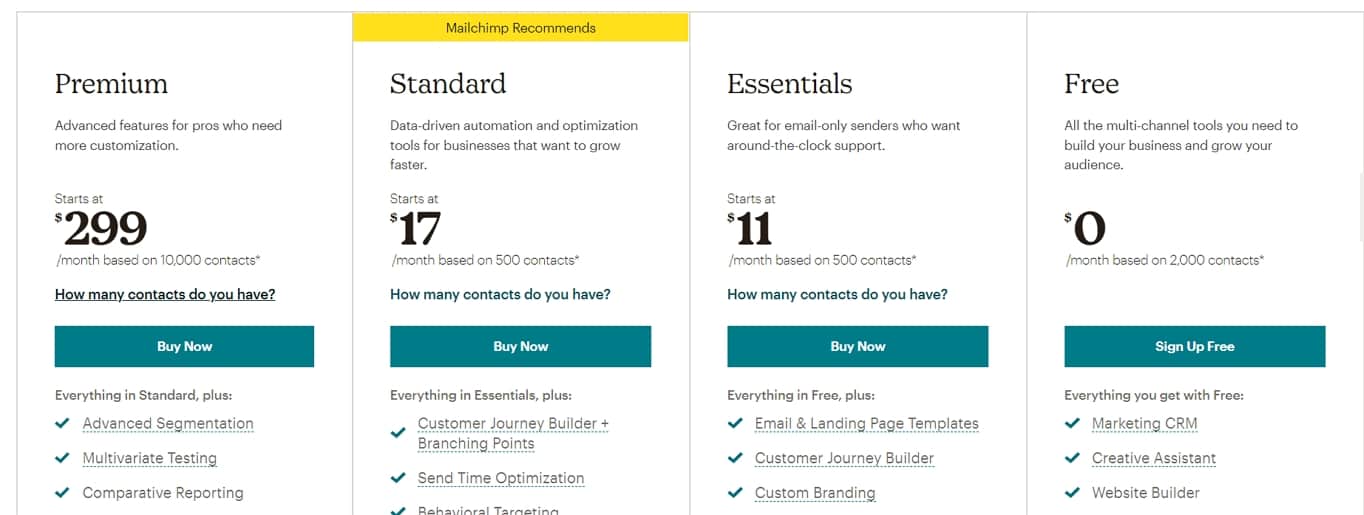
The cheapest paid plan starts at $11/month with 500 contacts ($0.022/contact)
Other than the free plan, Mailchimp doesn’t offer a free trial for any of their paid plans. There also isn’t any money-back guarantee.
6. AWeber – The Best Customer Support Availability
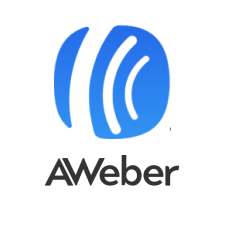
Payment Plans: Based on the Number of Contacts
Pricing: Starting From $16.15
Ease of Use: 3/5 – Average
Free Version: Yes
Drag & Drop Editor: Available
Mobile-Friendly Editor: Yes, browser
Ease of Use
Here’s what our testers had to say: “The user experience could be better when looking at building your emails or adding and removing contacts from a list. However, once you get used to the layout, it becomes easier to navigate.”
You have three options for adding contacts to your list: adding them one at a time, copy-pasting multiple contacts at once, and importing contacts from a file. The last two options trigger a five-step process. There you add more data about your contacts, opt for sending a confirmation email to your subscribers, add tags, and confirm the origin of your contacts. The process feels a bit clunky but doesn’t take long to go through.
We didn’t find a convenient way of adding or removing contacts from a list, which was a significant drawback. We managed to do it by exporting the list, making changes, and importing it again to a different list, but that took a lot of effort.
You can create your email using the built-in drag and drop email builder, plain text, or custom HTML code. When using the builder, you can access pre-made templates from the editor, so don’t get disheartened by the blank slate. Choosing a template only adds the empty blocks and structure of your chosen template, which isn’t very obvious.

There’s also no next step for sending the email right after you’ve created the email. Instead, you have to save and exit from the editor and navigate to scheduling your message. From a new user’s perspective, we feel that this process isn’t very smooth and straightforward, as some of the other easier ones we’ve seen.
Sending your email to your contact list is an easy process and takes just a few minutes. You pick the email you want to schedule, choose the pre-built email list, and select when you want your campaign to go out.
Mobile Editor
AWeber has two mobile applications: AWeber Stats and AWeber Atom. Unfortunately, you’re unable to create or edit emails with them. You can view your campaign’s ongoing statistics with the AWeber Stats app, and you can add subscribers to your list from the AWeber Atom app.
However, AWeber’s email editor is fully-functional in the mobile browser.
Features
The unique aspect of AWeber is its AI-powered email template designer. If you’re a beginner, this makes the whole process of creating your email a lot easier.
The other main features are the drag and drop email builder tool, email automation options, personalized emails, tag-based contact targeting, sign-up forms, and a free image library. On top of that, you can also create video-based landing pages.
AWeber offers a fantastic 24/7 customer support over the phone, email, or live chat. They also have an extensive knowledge base where you can find answers to typical questions that might arise.
Pricing & Plans
AWeber offers a free and a paid plan. The paid option is based on the subscriber count, and you can choose to pay monthly, quarterly, or annually. Opting for the latter offers you the lowest prices.
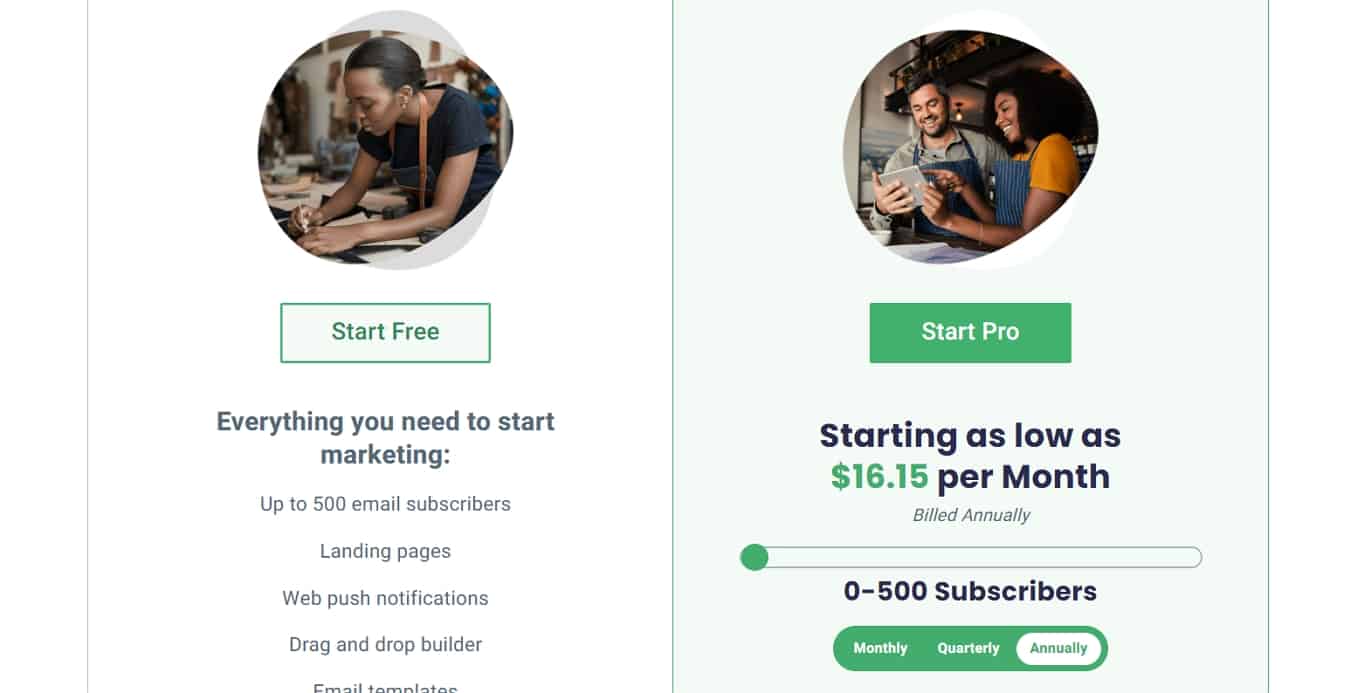
Apart from the free plan, AWeber’s plans start at $16.15/month with 500 contacts ($0.0323/contact)
AWeber also offers a 30-day money-back guarantee with no questions asked.
7. Drip
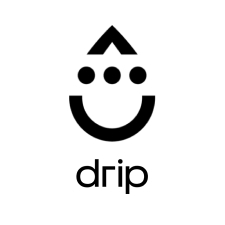
Payment Plans: Based on the Number of Contacts
Pricing: Starting From $19.00
Ease of Use: 3/5 – Average
Free Version: No
Drag & Drop Editor: Available
Mobile-Friendly Editor: Yes, browser
Ease of Use
Here’s a brief comment from our testers about Drip: “Drip’s user experience was quite good, but there’s a slight learning curve to the whole interaction. It’s clear that Drip wants to be different from your regular email marketing platforms, and that’s not a bad thing. Design-wise, the dashboard, the editor, and the navigation look so uniform.”
You can add contacts in three standard ways: individually, importing emails in bulk from a file, copy-pasting. There’s also a tag system so you can categorize your email list. Once you start picking your audience, the existing tags and segment system gets clunky for new users. However, once you use it a couple of times, it makes email targeting simpler.
Now, to build an email, you need to either create a campaign or a broadcast. Both of these have different options and fields you need to fill out with information before proceeding. You can then build your email using plain text, custom HTML code, or the built-in email builder.
When choosing the builder, you start by selecting a pre-made template or starting from scratch. You can also pre-create custom templates that you can then select. The email design tool itself is quite robust. You have your familiar drag and drop blocks, but at first glance, it all looks a bit bare. However, there are some additional options when you choose a block that you want to insert into your email. At any time, you can preview your email on a desktop, tablet, or mobile view.

After you create your email, you can opt for adding subject line and content variations to make a split test. Then you can choose to send your email out immediately or schedule it for a later date. There aren’t many steps here as you already inserted all of the required information before.
Mobile Editor
Drip doesn’t have a separate mobile application. Still, their dashboard and email editor is accessible through a mobile browser. All the necessary functionality for creating an email is there, but the whole interaction with the editor feels off and slow.
Features
Drip doesn’t offer different tier plans. This means that the features you get are the same across the board.
You can send an unlimited number of emails with Drip. Their other main features are drag and drop tools, customer segmentation options, contact tags, personalized content in emails, opt-in forms, and 100+ social media and 3rd party tool integrations. They also have a nifty visual builder for the customer funnel flow, which you can also split test to determine the best one.
Drip offers 24/7 email support with their plan. However, you get an additional live chat support option when you exceed 5,000 contacts.
Pricing & Plans
One of the most substantial perks of Drip is that they don’t have any plan tiers. Instead, they keep it simple and only charge you based on the number of contacts you have.
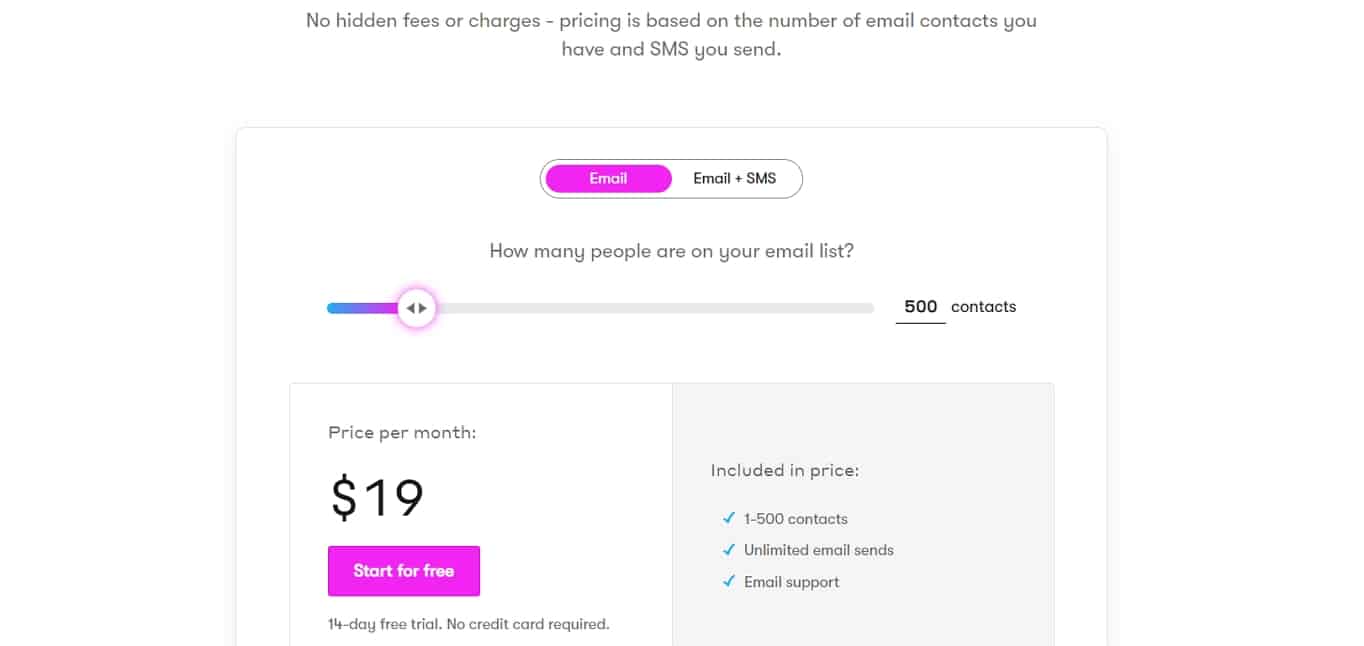
Drip’s cheapest plan starts at $19/month with 500 contacts ($0.038/contact).
Drip offers a 14-day free trial with no credit card required so that you can test out their service. Since they don’t lock features behind layers of different plans, you get to test the entire feature base.
8. ActiveCampaign
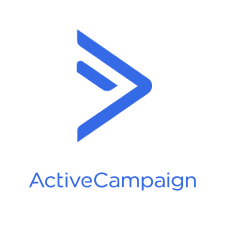
Payment Plans: Based on the Number of Contacts
Pricing: Starting From $9.00
Ease of Use: 5/5 – Very Easy
Free Version: No
Drag & Drop Editor: Available
Mobile-Friendly Editor: Yes, browser
Ease of Use
Here’s what our testers thought of ActiveCampaign’s user experience: “The entire flow is very straightforward and easy to grasp. ActiveCampaign has a couple of unique aspects that we didn’t find with other service providers, namely the personal consultation call and the spam analyzing tool.”
Adding your contacts to an email list is a standard process with options to insert them individually, importing email contacts in bulk from a file, or copy-pasting. If you have a list with another email marketing service, you can connect it, and your contacts get transferred automatically. You can organize the contacts by adding tags to each of them.
Before you can start creating your email, you have to build a campaign. There are several specific options for the type of campaign: standard campaign, automation, RSS triggered, date-based, and split testing. The next step is adding a list to your campaign; however, you can’t add contacts individually or include all of your available subscribers.
You can create your email from scratch using the editor tool, choose a template, or insert custom HTML code. You can choose from 21 available templates and a bunch of layout options. The design tool itself is based on a drag and drop functionality with pre-defined elements that you can add to your email. There are also some additional design options for each component. ActiveCampaign also features an image editing tool in the email editor, which is a time saver.

Once you’re done with your email, you get to the summary page. Here you can turn on different tracking features, add a date for scheduling your email, and run a Spam Check. The latter shows you how likely your message is considered spam by the email software – something unique we haven’t encountered with other service providers. You can now send the message immediately, schedule it, or simply save and exit the editor.
Mobile Editor
ActiveCampaign has a separate mobile app where you can check your reports, track customer activity, and access your CRM. Unfortunately, there isn’t an editor featured there, so the app acts more as an information tool.
You can use the email editor in a mobile browser with all the editing features as another option.
Features
ActiveCampaign’s features are similar to what you’ve already come to expect from a modern email marketing service. However, they add a machine learning aspect for sending emails and creating somewhat unique content.
There’s no limit to the number of emails you can send with any of their plans. The other main features are drag and drop design tools, email and marketing automation, dynamic content options, opt-in forms, and social media integrations.
ActiveCampaign offers chat and email support during business hours. The additional phone support option becomes available with a higher-tier plan.
Pricing & Plans
ActiveCampaign’s plan progression is somewhat peculiar. As you increase the number of contacts, the higher-tier plans become unavailable. So, the more subscribers you have, the fewer features you have with your email marketing. You can pay for the service with monthly or annual payments, where the yearly costs much cheaper across the board. They also throw in a free data migration option from other email marketing services.
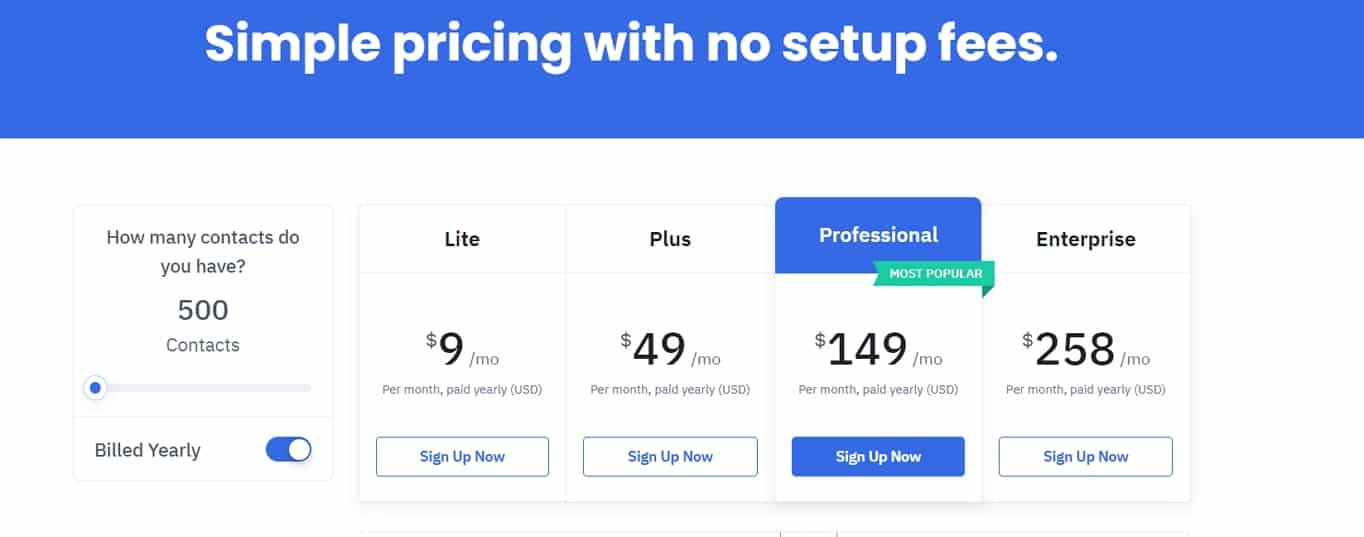
Their cheapest plan starts at $9/month with 500 contacts ($0.018/contact).
ActiveCampaign offers a 14-day free trial with some limited features. Unfortunately, they don’t offer a money-back guarantee.
9. MailerLite – The Cheapest Subscriber Price

Payment Plans: Based on the Number of Contacts
Pricing: Starting From $10.00
Ease of Use: 5/5 – Very Easy
Free Version: Yes
Drag & Drop Editor: Available
Mobile-Friendly Editor: No
Ease of Use
Here’s what our testers had to say about MailerLite: “The entire flow felt very similar to the other best providers, with some exceptions in design and interaction. The seamless animations of the MailerLite tools and the building blocks’ additional visual content provide an excellent experience for a new user.”
Standard choices for adding contacts with MailerLite are individual, upload a list from a file, or copy-pasting. You can also import your email contacts from Mailchimp, which is an odd option on its own. After the import, you can either add them to an existing group or create a new one in the same flow.
To start creating your email, you first need to set up a campaign with some additional information about it. You have multiple options to build your email: drag and drop editor, plain text, and custom HTML code. Furthermore, you can also use the MailerLite’s Legacy rich-text editor”, which is almost like a combination between the plain text and block-based editor, minus the overall smoothness of a drag and drop tool.
You can also choose a template among 62 options. There’s a preview option available for the templates and during the email creation process. A word of caution, once you choose a template for the campaign, you can’t change it unless you create a new campaign from scratch.
The design tool itself is based on drag and drop functionality. We also like that you can instantly understand the nature of different blocks because they have example content in them. It’s especially useful for beginners who don’t have much knowledge about email design and structure. However, there’s also a downside with the editor – you’re unable to edit a text block inside the email. Instead, a toolbar slides out where you can insert your content, which is a bit unfamiliar in design.
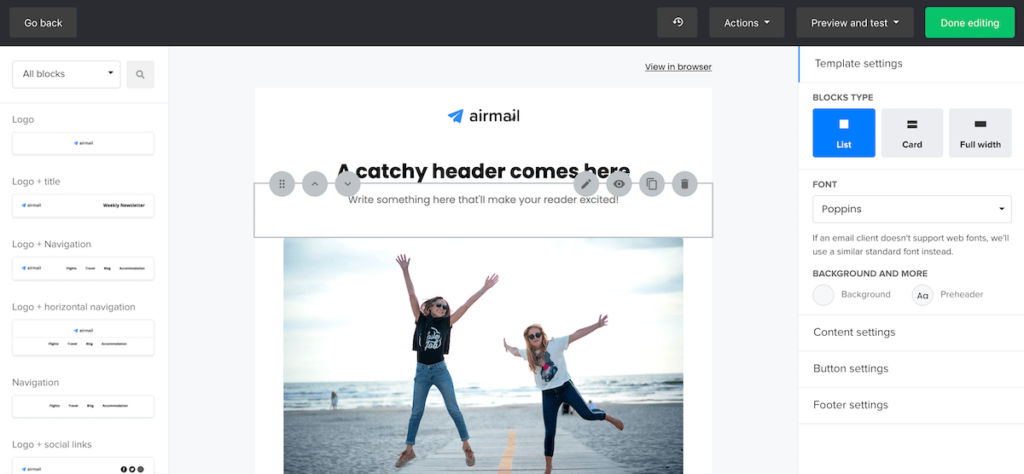
Once you’ve created your email, you can choose the recipients; either a specific group or all available contacts. Next, you can review the email and all the options you’ve made on the summary page, and make final changes if needed. You can now send your campaign out immediately or schedule it for a later date.
Mobile Editor
MailerLite has a separate app only available on iPhones. You can see your campaign’s results, email previews, schedule messages, and manage your subscriber list. The app is missing the email editing functionality.
Luckily, the editor is accessible and fully-functional in the mobile browser. You might need to turn your device horizontal to see and edit the content column. However, it’s still quite cluttered and isn’t pretty.
Features
MailerLite’s feature set is quite common in the email marketing industry, but they don’t have different tiers for their paid plans. Still, there are differences between the free and paid plans’ features. Interestingly, you can’t add your custom HTML code in the free version.
The main features are drag and drop editing tools, customer segmentation options for targeted emails, contact tags, email automation, sign-up forms, and dynamic content. They also have 110+ integration options with various applications and social media accounts.
MailerLite offers 24/7 customer support over email and a live chat. The latter is only with Premium plans though. They also have a decent knowledge base where you can find answers and further knowledge about email marketing.
Pricing & Plans
MailerLite offers a free and a paid plan. A great thing about the paid plan is that there are no tiers. Once you opt for a paid plan, all the features remain the same no matter how many contacts you have. You can choose to pay a monthly or an annual fee. The latter costs 30% less if pre-paid up to 100,000 contacts. You also get a free website with five landing pages upon signing up.

The cheapest paid plan starts at $7/month (annual payment) with 1,000 contacts ($0.01/contact). The price is $10/month if you choose to pay monthly.
MailerLite offers a 14-day free trial with premium features, and then you can decide if you stay on the free plan or choose to buy the paid version. Remaining on the former loses the premium perks from your account.
10. Klaviyo

Payment Plans: Based on the Number of Contacts
Pricing: Starting From $20.00
Ease of Use: 2/5 – Hard
Free Version: Yes
Drag & Drop Editor: Available
Mobile-Friendly Editor: No
Ease of Use
Here’s a summary of what our testers thought about Klaviyo’s user experience: “Klaviyo’s user experience could use an overhaul, but it’s not too complicated. The biggest issue was with the delay while accessing some options in the editor. However, making changes in a preview mode is something we’d like to see the other best providers implementing as well.”
To start adding contacts, you must have an active list available, which you can create separately. However, this wasn’t very confusing. After this, you can add your contact individually, import them from a file, or copy-pasting them.
You need to create a campaign before you can start building your email. This is quite a standard process of naming your campaign, writing a subject line, and choosing your campaign’s recipients. To make your email, you can use the email design tool to build it from scratch or from a template or use the plain text editor. Klaviyo has over 50 templates, a dozen pre-built layouts, and so-called “Saved Templates”, which already have your company’s logo on the canvas.
The design tool is a bit slow to react. Opening the additional options of a block often had two-second delays, and you can only edit the text on the toolbar, not in the email itself. Yet, you get a useful image editor tool and a preview option for desktop and mobile, in which you can make instant changes without leaving the preview.

Once you’ve made your email, you get to the summary page where you can make last-minute changes. You can then send the campaign out immediately or schedule it for a later date.
Mobile Editor
Klaviyo has an application for iOS users. You can get an overview of your campaign statuses and check your email marketing analytics, but you can’t edit emails with this app.
You can also access your account through a mobile browser. Unfortunately, the editor doesn’t seem to function properly this way, and you can’t use this route to create an email.
Features
Klaviyo has the same features for both free and paid plans, with an exception in customer support. They have all the modern features for email marketing and have a focus on analytics.
The main features are drag and drop tools, customer segmentation for targeted emails, pre-built email automation options, sign-up forms, dynamic content, and 120+ one-click integrations with social media account and other apps. You can also A/B test subject lines and content to figure out what works best.
Customer support with Klaviyo is available over the email during the whole week with slightly limited times. Additionally, with the paid plans, you can also get in touch with them over live chat during the business hours.
Pricing & Plans
Klaviyo’s plans are very straightforward. You get the same features across the board, but have some limitations for the number of contacts and email sends based on your chosen contacts amount.

The cheapest paid plan starts at $20/month with 500 contacts ($0.04/contact).
Apart from the free plan (up to 200 contacts), Klaviyo doesn’t offer a trial version or a money-back guarantee.
11. iContact

Payment Plans: Based on the Number of Contacts
Pricing: Starting From $20
Ease of Use: 1/5 – Very Hard
Free Version: No
Drag & Drop Editor: Available
Mobile-Friendly Editor: No
Ease of Use
Our testers had this to say about iContact: “iContact’s user experience is nicely streamlined, and the email design tool is decent. We hope that our experience with sending out the message was an anomaly and not a standard process for their other customers.”
Adding contacts with iContact is effortless. You can add your subscribers individually, copy-pasting them, or uploading an email list from a file. You can then sort them into existing lists or create a new one.
The email creation process is also nicely streamlined, and you can immediately choose from 40+ templates. You can also view these templates in a mobile preview option. As an alternative, you can also create your email in a plain text editor.
The design tool uses drag and drop functionality together with nine different building blocks. Each block has additional options you can access after you’ve chosen one. The editing process is simplistic, and there aren’t many options that keep this service relatively compact and uncluttered.
![]()
Make sure to add a subject line in the editor before moving on to sending your email. You then have additional options for enabling analytics, split testing, and previewing the entire message in a desktop or mobile view.
The next step is sending the email immediately or scheduling it for a later date. However, this is where the smooth process ended for us. iContact blocked our message we tried to send because they were unsure who these test contacts were, what our company does, and where the recipients originated. This triggered a communication process with customer support, where we couldn’t send out emails for 12 hours. The worst part was that the customer department is only available over email, and there isn’t an actual live chat function.
Mobile Editor
iContact doesn’t have a dedicated mobile app. Their email editor is accessible through the mobile browser, but it feels very clunky, and you might need to turn your device horizontal.
Features
iContact’s features are relatively standard. However, their 1000+ integrations count is both impressive and useful for beginners and seasoned email marketers.
The main features are drag and drop tools, loads of pre-made email automation options, customer segmentation, sign-up forms, and A/B split testing options. One of the more exciting features is the inactive subscriber segmentation for re-engagement. This makes for an incredible perk and takes the task of following the inactive subscribers yourself off the to-do list.
iContact has 24/7 email support, and during business hours, you can contact them over the phone or live chat. They also have an extensive knowledge base for you to browse.
Pricing & Plans
iContact offers two paid plans and an option to either pay on a monthly or yearly basis. The latter option saves you 15% on annual costs.
![]()
The cheapest plan starts at $20/month with 1500 contacts.
iContact offers a 30-day free trial with a 100 contact and 1,000 email limit, and you don’t need to insert any credit card information. They don’t provide an additional money-back guarantee with their plans.
12. Campaign Monitor
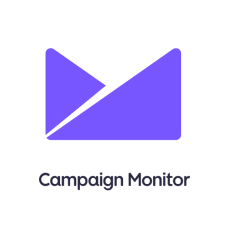
Payment Plans: Based on the Number of Contacts
Pricing: Starting From $9.00
Ease of Use: 5/5 – Very Easy
Free Version: No
Drag & Drop Editor: Available
Mobile-Friendly Editor: No
Ease of Use
This is what our testers thought about Campaign Monitor: “Campaign Monitor’s user interaction flow is quite nice and clean. However, we felt that there were too few options when building your email than what the other providers are offering. Still, a decent experience nonetheless.”
You start by creating a contact list and then importing your contacts from a file or copy-pasting them.
To start creating your email, you first need to set up a campaign. This is where you name your campaign, write a subject line, and a preheader text. The next step is choosing a template among 81 variants, and this opens the design tool for further tweaking. However, you can also build your email in plain text or using custom HTML code.
The design tool itself is compact and uses drag and drop functionality. You can choose from seven content blocks, which you can add to your email with additional options once you click on them. You can also preview your email on desktop and mobile views simultaneously.
One of the most significant features is the ability to change your template without starting from scratch. This saves a lot of time when you feel that you want to change the entire layout, but you still keep the content.
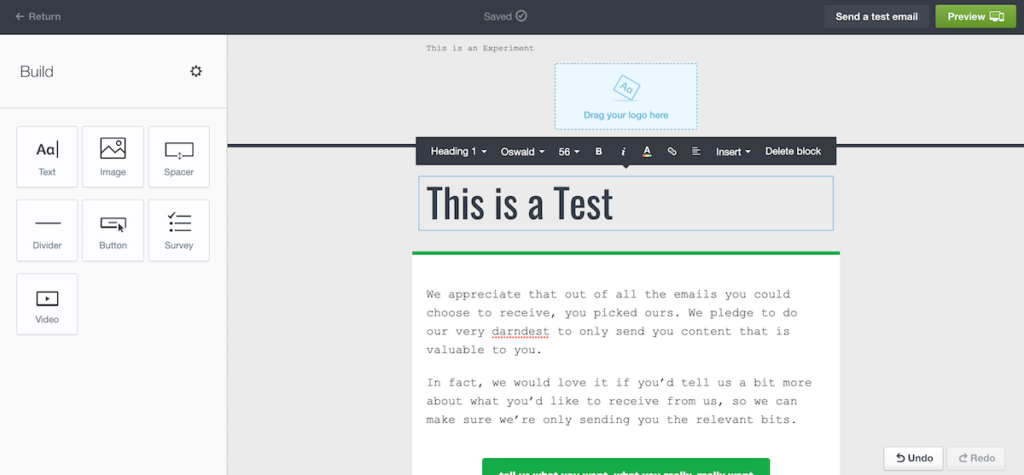
Once you’re done with your email, you go on to the preview area where you can select the recipients of the campaign. You can also add new contacts then and there, which is quite a nice feature. The next step is either sending the email out immediately or schedule it for a later date. There’s also a neat real-time world map view afterward, reflecting the email opens around the world.
Mobile Editor
Campaign Monitor doesn’t have a separate mobile app. It’s possible to sign up in the mobile browser view, but we didn’t find a way to access our account.
Features
Campaign Monitor packs the standard array of features. However, some of the more notable ones are the preview option of 20+ different inbox views, and you can add a live countdown meter feature to your email.
The main features are drag and drop design tools, customer segmentation options, email automation flows, personalized content, sign-up forms, and 250+ integrations with 3rd party applications.
Campaign Monitor’s customer support is available over the email only. They do have a decent knowledge base where you can find answers to the most common questions.
Pricing & Plans
Campaign Monitor offers a selection of plans with pricing per contact count. The payment plan is monthly by default, but you can contact their customer support for special offers on annual payment plans. They also have a pay-as-you-go payment option if you don’t want to commit to a monthly subscription. The pricing for this is very straightforward: $5/campaign + $0.01/contact.

The cheapest plan starts at $9/month with 500 contacts (0.018/contact).
Campaign Monitor offers a free trial for sending a campaign up to 5 contacts. This isn’t much but gives you an option to test their service out before buying a paid plan.
Conclusion
Email marketing is still the best return for investment marketing strategy out there. It’s far from being dead, and there are still advances being developed for this decades-old marketing tool.
To get the best value out of email marketing, we recommend going with a service that has all the contemporary features. Sure, you can build an email without the modern drag and drop tools, but missing out on automation sequences, email list segmentation options for targeted emails, and so on can seriously damage your potential revenue. Not to mention the additional time it all takes to put together or even do manually.
During our research, we found that if you want to pay per email, then the best option is Sendinblue’s email marketing service. If you’re going to go the traditional route of paying per contact, you are best off by committing to Constant Contact’s email marketing service. Both of those services have the best value-for-money propositions.
And, if you don’t want to commit to a monthly payment plan just yet, then Mailchimp and Campaign Monitor give you the flexible pay-as-you-go option.
By now, we hope you learned how to pick and choose the best email marketing tool that helps you immensely with your email campaigns.
Have you used any of these email marketing platforms? Let us know about your experience in the comments below.