Many factors can define a great website.
On the surface, website design seems to be the most important one – and it is essential but it’s just not everything.
Even with the most beautiful WordPress theme, your website visitors will experience frustration that could cause them to leave your site if it doesn’t load quickly. For example, 47% of users expect a website to load content in under two seconds and 40% of people leave a website that takes longer than three seconds to load.
Yet even before webmasters had to concern themselves with SEO, they still had to think about performance.
Nowadays, the two are interlinked. The announcement of Google’s Core Web Vitals as ranking signals helped to solidify this relationship.

According to Google’s benchmark findings published in February 2018, a two to four second loading time is ideal for a business website, but many sites still aren’t up to standard. Then, in November 2019, Google Chrome announced that it plans to identify and label slow-loading websites.
Let’s dig deeper into the impacts of a slow website before diagnosing how to fix these issues.
The Business Impacts of a Slow Website
First things first — a slow-loading website is a bad user experience.
Weak performance causes frustration. And it leaves a poor first impression that you may never recover from.
Case in point:
Eight out of ten users that have experienced a slow-loading site never return to the same website again. Even worse, 44% of these users will tell their friends about the bad user experience.
Google’s mobile-first indexing initiative reinforced a need for fast-loading websites. After all, more than half of users access the internet via mobile — and mobile users demand speed when it comes to browsing.

If you’re wondering, “How can I check my WordPress site performance?”, try out Google’s Mobile-Friendly Test to see how Google sees your website from a mobile responsiveness perspective.

Another major issue with a slow website is that it may directly impact your ability to make money.
Some years ago, Amazon estimated that a one-second delay in web page loading could cost them over $1.6 billion in lost revenues per year.
Although this data was gathered in reference to big businesses, it’s perhaps even more relevant to small companies that don’t have the power of a big brand to fall back on when website visitors deal with a frustrating experience.
Also, slower websites lead to an increase in bounce rates.
Google shares that as page load time goes from one second to three, five, and six seconds, the probability of a bounce increases by as much as 106%:

Finally, poor WordPress performance can have a direct impact on your ability to rank in a relevant search.
Page load speed is one of Google’s named ranking factors (they don’t tell us all of them). All else equal, Google offers better ranking opportunities to websites with optimal page speed. As a result, those with higher rankings receive more clicks and traffic.
Check out Google’s PageSpeed Insights to see how Google sees your website from a page speed perspective.

Now that you’re (hopefully) convinced that fixing poor website performance is a worthwhile endeavor, you’re probably wondering, “How can I improve my WordPress performance?”.
Let’s diagnose potential page speed issues and their fixes.
8 of the Most Common WordPress Performance Issues (& How to Fix Them)
1. Slow Web Host
You can apply all the WordPress speed optimization tricks in the books, but having a slow web host will negate many of your best efforts.
Whenever a person loads a new web page, the corresponding files are pulled from the web servers that store them. Thus, having a web host with a fast server is essential.
Here’s What To Do:
Choose a good WordPress host that focuses on performance.
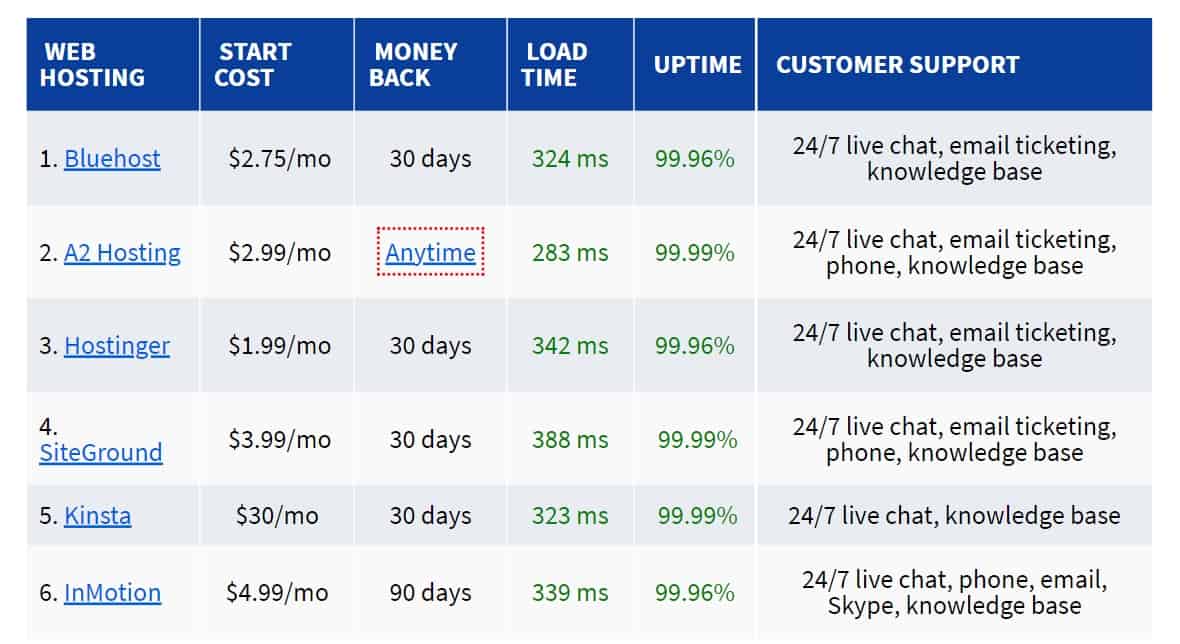
Performance hosting tends to cost more than standard plans, but you should consider it an investment in customer relationships and conversions.
Besides helping you achieve fast page load speeds, some must-haves for your performance web host include:
- Excellent WordPress security: Especially if you run an eCommerce business or are handling personal and financial transactions. Add a Secure Sockets Layer (SSL) certificate to enable HTTPS — a ranking factor for all websites. Usually, data sent from browsers to servers is sent as plain text. The SSL certificate, which is installed in a website’s origin server, creates an encrypted connection so hackers cannot decipher the data if it is intercepted.
- Responsive customer support: If your site crashes, you’ll want a way to get it up and running ASAP.
- Automatic backups: There are several WordPress backup plugins available on the market, but the fastest and smoothest restore happens in the web host’s internal backup system. That said, you should have more than one backup solution in place at any given time.
2. Heavy Web Traffic
Not every website has to worry about the implications of heavy traffic, but there are few webmasters who don’t count increased traffic as a goal. And since you can’t necessarily plan for the possibility that your website goes viral, you’ll want to prepare for the possibility of heavy traffic at any given moment.
Again, optimizing your online presence for the best user experience comes back to your web host and the specific plan you’re on. You have to make sure that your chosen web host can handle continually changing web traffic.
When you’re just starting, you’d most likely be using a shared web host, which is the most cost-friendly option. As the name suggests, shared web hosting is when several websites reside on one server and share resources (including bandwidth and storage). Because it’s shared, it’s performance can also be influenced by other websites on the same server.
Here’s a Possible Solution:
As your website receives more traffic, or you anticipate more traffic, it may be necessary to upgrade your hosting plan to VPS hosting (virtual private server). It means that you get your own dedicated server space which you’re not sharing with anyone else and it’s also more secure. But you may need a temporary developer to help you set everything up if you’re not tech-savvy.
The bottom line:
Choose the right type of web hosting plan for your situation and upgrade it as needed.
3. Server Location
Your server location also plays a factor in why websites load slow.
Think about it this way:
If your website is hosted in the US and your visitor is tuning in from Japan, your website data will have to travel halfway around the world to request access, then go back to grant that access.
Here’s What To Do:
Before signing up with hosting provider research where their servers are located.
Another way to implement quicker access involves using a Content Delivery Network (CDN), which refers to a group of servers distributed around the world to deliver content faster to the nearest location.

Unlike web hosts, CDNs do not host content but instead cache content to reduce hosting bandwidth. You can find a full list of popular CDN providers here.
According to Cloudflare, caching is “the process of storing copies of files in a cache, or temporary storage location, so that they can be accessed more quickly.”
Some advantages of using a CDN include:
- Quick transfer of the files needed to load internet pages (such as HTML, CSS, and JavaScript files).
- Can handle more traffic due to its distributed nature.
- Prevention against some frequent web attacks.
- Reducing bandwidth costs due to the reduced amount of data an origin server must provide.
You can also check out our step-by-step guide on how to add CDN to a WordPress website.
4. Code Density
Is WordPress slow? Why is the WordPress backend so slow?
The answer depends on your specific setup.
Large (or dense) elements such as WordPress plugins and themes can add up and impact page speed. Having a lot of plugins can slow your site down in the same way that a few plugins and a dense theme can do.
Here’s What To Do:
Get rid of themes and plugins you don’t use often. Holding onto plugins that aren’t used or updated regularly may cause your site to crash or be a vulnerable point for site attacks.
And no, it’s not enough to just deactivate them. Deleting the themes and plugins you don’t use can help ease site maintenance and speed up your site.
Start by going through of your currently installed plugins to see if you can downsize. Try to get rid of plugins with similar functions or find solutions that solve multiple issues with one plugin. You should also test which plugins slow down your site by selectively deactivating them and seeing how they impact your site. To more accurately measure your website speed you can use tools like GTmetrix or Pingdom.
Hint: When making significant changes with plugins and themes, use a staging site to avoid disruptions with your live site.
5. Too Many HTTP Requests
Yahoo states that 80% of a page’s page speed correlates to downloading the files that make it up, such as style sheets (CSS), scripts, and images.
HTTP requests are generated for each of these files. In other words, the more files that need to be loaded, the more HTTP requests you’ll receive, and the longer it will take the page to eventually render.
Here’s What To Do:
Determine how many HTTP requests your site makes normally.
For that right-click within the page you’d like to analyze. From there, click Inspect, then click on the tab labeled Network.
Here you’ll see the name, file size, and time needed for each file to load. Scroll down to the bottom of the page to see the total requests as a whole.
Combine and ‘Minify’ Files
After checking out the HTTP requests you usually get, you may start to recognize a pattern — especially with JavaScript, HTML, and CSS files.
When you minify a file, you’re removing elements that aren’t really necessary, such as whitespace, formatting, and code, as these contribute to the file size of your page. Think of it as trimming out the extra fat.
To help combine and minify files, use a WordPress performance plugin such as WP Rocket (premium). This caching plugin has multiple features such as Cloudflare compatibility, CDN, browser caching, and GZIP compression. It also allows you to combine static files.
Another useful speed optimization plugin is W3 Total Cache (free).

Use CSS Sprites
This is a technique for combining multiple images into a single image file for performance optimization.
Read more about how to implement CSS sprites here.
Reduce Redirects
Redirects are necessary when you move or delete pages and are the best way to avoid issues with broken links. However, they do create additional HTTP requests.
Identify the redirects on your site using an indexing tool like Screaming Frog to scour your site for redirects and redirect chains that point to other pages. Once you do, update your .htaccess file accordingly.
6. Size-Heavy Images and Videos
People are visual creatures. Marketers often use imagery to help their brand message stick with customers.
When people hear information, they’re only likely to remember 10% of it. However, if the information is presented visually, they are likely to retain 65% of it.
High-resolution images are essential when it comes to providing a great user experience, especially for e-commerce sites. In fact, according to Forbes, half of the online shoppers claim that high-quality product images are more important than reviews and descriptions.
The problem?
High-resolution images (and especially videos) often involve huge files.
Here’s What To Do:
Resize and Crop Images
For example, if you want an image to appear as 640px wide, resize the image file to that size. If you use the original file (let’s say it’s 2000px wide), the website will have to load the entire image before adjusting it to the appropriate size.
Compress Your Images
If you’re on WordPress, you can use another WordPress performance plugin like Smush to assist with image optimization.
If you’re not using WordPress, Google’s Squoosh can help with compression.

Choose the Appropriate File Type for Your Photos
The three most common image file types are JPG, PNG, and GIF:
- JPG: Commonly used for website photos. When compressed, it loses some data (which isn’t apparent to viewers), resulting in smaller file sizes.
- PNG: Best for crisp images, such as logos and other detailed graphics that don’t have a lot of colors. When compressed, data isn’t lost, so file sizes tend to be larger than JPGs.
- GIF: Best for small animated images or images that use three colors or less.
Host Your Files on External Platforms
Especially when it comes to video files. Hosting files larger than 100MB on your server will slow it down. Use third-party services like YouTube and Vimeo and embed files.
Take Advantage of Lazy Loading
Especially for posts with a lot of media. With lazy loading, the content at the top of the page (within view) loads first, and content is loaded as the visitor scrolls down. If you’re using WP Rocket, you can enable lazy load functionality.
But even if you don’t want to install a plugin explicitly for this purpose, the good news is — you don’t have to. Lazy loading is coming natively to WordPress with the release of WordPress 5.5.
7. Site is Not Regularly Updated
WordPress is open-source, and its core code is continuously being updated. These updates are essential to help fix issues and bugs, which is vital for security purposes.
Here’s What To Do:
Update the WordPress core and your installed plugins and themes. It’s easy to click the ‘Update’ button when WordPress notifies you of a new update but before doing so, it’s best to read their patch notes and to do some research before updating. Since it is open-source sometimes they may have some bugs on some updates. Note that every time the WordPress core is updated, plugins and themes tend to undergo updates to better work with the latest software version.
You may want to use a WordPress maintenance service if you can’t keep up with updates (or core/theme/plugin conflicts that may arise when making changes).
8. Undetected Malware
Malware (short for malicious software) is an umbrella term for software that leverages your site and server resources for various harmful activities. A security breach affects a site’s performance in general: from SEO to user experience and site speed.
Hackers can use server resources in various ways to cause harm, such as attacking other sites, storing large files, sending spam emails, and slowing down your site.
Here’s What To Do:
Use a security plugin like Wordfence or PatchStack to safeguard your site from attacks and continually keep your WordPress site updated. Even if you don’t download the plugin, you should sign up for Wordfence’s email newsletter — they’re often the first to break the news when it comes to plugin vulnerabilities.

Final Thoughts
With all of the work that goes into website design, it can be easy to push the implications of poor WordPress performance to the back burner.
But based on the potential impacts of a bloated theme, shared web host, and size-heavy visual assets, it’s clear that performance isn’t something you can wait to worry about until after the design stage wraps.
Instead, performance is something that you need to be thinking about from the initial stages of website design. Bad performance can hurt your website’s user experience and, ultimately, conversions. It can also negatively impact your ability to rank in a relevant search.
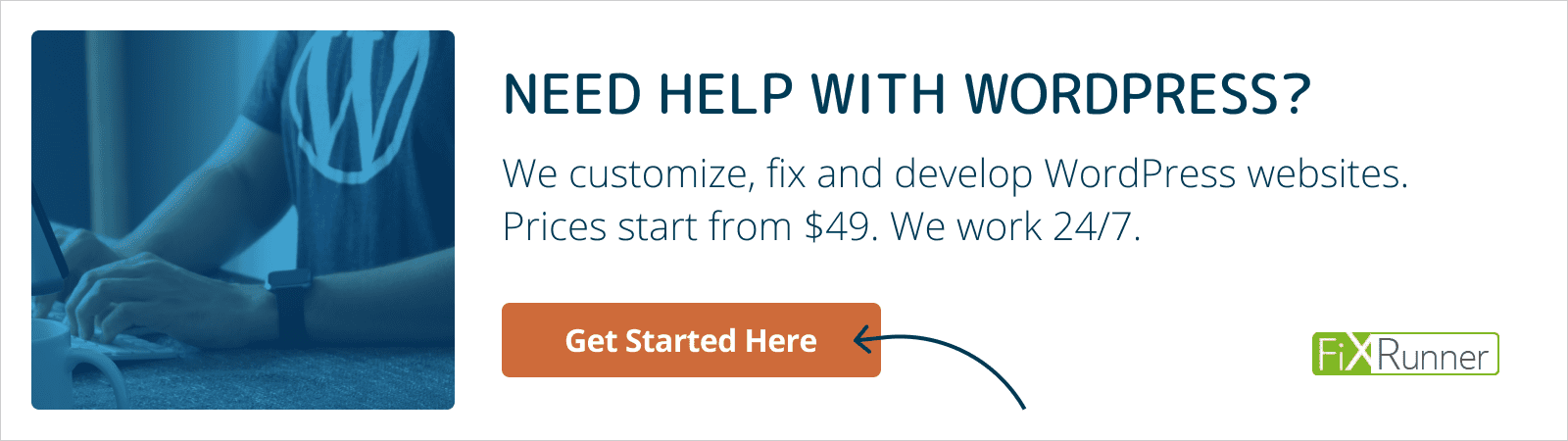

0 comments